Guides Mobile
How to use the New iPhone Charging Limit Options in iOS 18
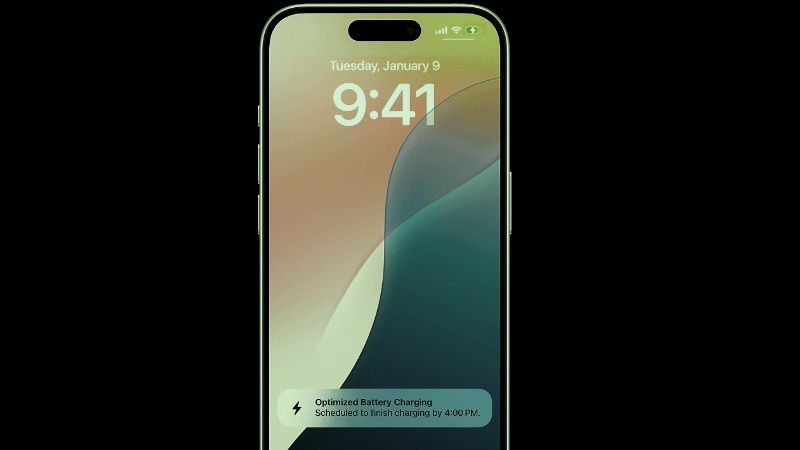
Apple recently launched a new feature of charging limit options for the iPhone 15 and iPhone 16 smartphones in iOS 18. It gives users more control over their iPhone’s battery health. Previously this new charging function was limited at 80%, however, now it includes new options at 85%, 90%, and 95%. Check out this guide to use the new iPhone Charging Limit Options in iOS 18 below.
Guide to using Charge limit options for iPhone in iOS 18
This new technology, using the iPhone Charging Limit Options applied by Apple, helps to improve battery life by reducing the iPhone’s charge time. Apple conveys that this function will be best for users who frequently leave their devices plugged in for long periods.
Here’s how to use these new settings to extend your iPhone’s battery life:
- First, tap on the Settings app on your iPhone.
- Tap the Battery option.
- Now choose the Charging option.
- Finally, pick your best charging limit from the options that are available: 80%, 85%, 90% and 95%.
Which Charging Limit should you choose?
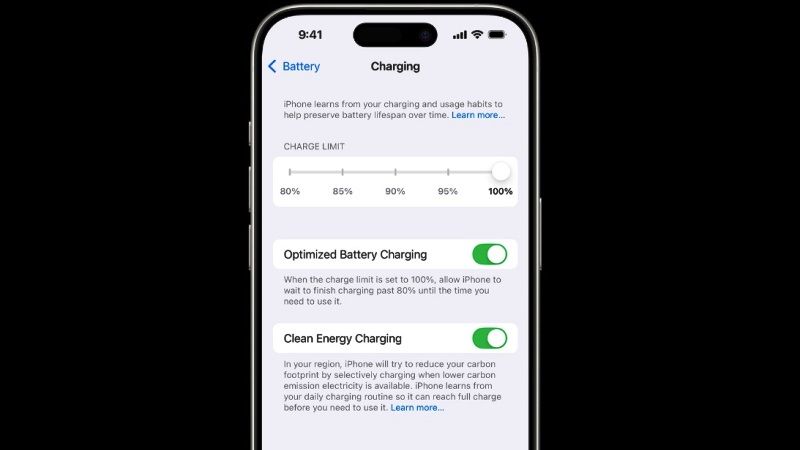
The choice of charging limit depends a lot on your daily habits. If you have any kind of access to an outlet or a charger, a limit of 80% or 85% may be sufficient. On the other hand, if you need more autonomy between charges, 90% or 95% may be more suitable for your needs.
Additionally, it is very easy to change these settings depending on your daily needs. If you plan to be away from power sources for an extended period, you may want to temporarily turn off the limit to get a full charge. iOS 18 will also give you the option to keep your charge at 100% until tomorrow or permanently.
Using the charging recommendations feature
Another cool feature introduced with iOS 18 is the charging recommendation system. Based on your usage habits, your iPhone can suggest an optimal charging limit. iPhone 15 and iPhone 16 users will receive a notification recommending the best charging limit for their device, and this recommendation will also be visible in Settings under Battery → Charging.
That’s all there is to know about how to use the new iPhone Charging Limit Options in iOS 18.

Guides
How to remap the Copilot key on Windows 11 Copilot+ PCs

Did you recently purchase a PC with the Copilot+ label, and you may have noticed a new key on its keyboard? Well, a few months ago, Microsoft decided to create a new key entirely dedicated to Copilot, on the keyboard of Copilot+ PCs, which are configured for artificial intelligence. This new keyboard key not only takes up space on keyboards, but its interest remains very limited for the moment. Microsoft has, on several occasions, modified the operation of its intelligent assistant, making it go from a native application integrated into Windows to a simple Web App, before finally going back recently for better integration. So, in this guide, we will tell you how to remap or reassign the Copilot key on your Copilot+ PC on Windows 11 to open an app other than Microsoft’s smart assistant.
Windows 11: How to remap the Copilot key on Copilot+ PCs
Since some users have no use for such a key, Microsoft finally understood this and announced that it would be possible to assign or remap another functionality to the Copilot key on Windows 11 PCs that have one. Here is everything you need to know to remap it and give it a real use again.
- Go to Settings: Start by opening Windows 11 Settings. To do this, directly use the Windows + i keyboard shortcut.
- Change the customization options: Once in the operating system settings, select Personalization in the left column, then enter the Text Input section.
- Change the Copilot key assignment: Locate the Customize Copilot key line on the keyboard, and click on the associated drop-down menu. Then choose Customize, then in the pop-up that appears on the screen, select the application that you want to open when you press the Copilot key.
- Finally, click on Select to confirm your choice. Note that only applications downloaded from the Microsoft Store will be offered to you here.
Reassigning the Copilot key is indeed only possible with apps using a signed MSIX format package.
That’s all there is to know about how to remap or reassign the Copilot key on Windows 11 PCs. For more tips and tricks, do not forget to visit our TechGameLeaks guides section.
Guides
How to Check if an iPhone is New or Refurbished

Have you just purchased a brand new iPhone 16, but due to some details, you suspect that it is not actually new? Well, worry not, because in this guide, we will tell you how to find out or check if your iPhone is new or infact a refurbished device. Many times, from a purely aesthetic point of view, in fact, you cannot easily distinguish a phone just out of the box from a refurbished one, but in this tutorial, we will tell you how to make out the differences.
Steps to Check if Your iPhone is New or Refurbished
You will be glad to know that there are several ways if you want to know how to recognize a refurbished iPhone. Let’s see what they are in the list of steps given below, because a refurbished iPhone has a lower market value, in addition to presenting some differences in terms of warranty.
And if when you turn to Apple for a replacement the company could send you a product of this type, in other situations you may have a doubt. Especially if you bought the phone from an unreliable source, or second-hand from a private individual.
Check Apple warranty
This process doesn’t actually tell you if the device is refurbished, but it can help you figure out if someone is trying to sell you a used iPhone as new.
- To proceed, always go to the phone Settings, then tap General and About.
- Now write down the code next to the Serial Number, which you will find immediately below the model number.
- Open any browser and go to the Apple site that allows you to check the coverage of the device.
- Now enter the serial number in the center of the page, then immediately below enter the characters displayed in the verification image in the appropriate field.
- If they are unreadable, you can click on New Code to get a new one or on Audio Code to have it read to you.
- Finally, click on Submit and you will be shown the data relating to the phone in question, namely the purchase date and the warranty end date.
If your phone is new, you will see something like “This phone has not been activated”, which means it is a new device.
Check the model number
The best method to find out if an iPhone is refurbished is to check the phone’s Settings, and follow the steps below:
- Tap the gear icon on the Home screen or App Library, then tap General.
- Now tap Info at the top and find the Model Number entry.
- Next to it, you will see a code, for example, MU773QL/A.
- The first letter of the code is the one we are interested in, in this case “M“.
Apple, in fact, uses a system that allows it to recognize this character in the model identifier to determine if this device is new, refurbished, replacement, or customized.
Here’s what the different letters you might come across stand for:
- “M” means this is an iPhone purchased at retail as new.
- “F” stands for a refurbished device, meaning it has been used before but has undergone Apple’s certified refurbishment process to make it look “like new”.
- “N” is a replacement device, so it is sent by Apple to a user to replace its own phone, which was probably defective.
- “P“, on the other hand, is a customized iPhone, meaning a device purchased as new but with a request for personalization via Apple’s laser engraving option at checkout.
How to Recognize a Refurbished iPhone
A refurbished iPhone is a phone that has been thoroughly inspected and repaired, completing a rigorous process with full functional testing.
Apple guarantees that the phones it refurbishes will be as efficient as other models purchased directly from the store, whether in terms of speed, storage, responsiveness, and operating system.
Any spare parts are original, and the battery and outer shell have been replaced. Accessories, such as the cable, will also be included.
Apple sells refurbished iPhones and other devices directly on its website, offering savings of up to 15% off the price. The warranty is limited to one year, and you are entitled to 90 days of AppleCare support included as well.
That’s all for now to find out if your iPhone is new or refurbished. For more how-to articles, check out our guides section.
-
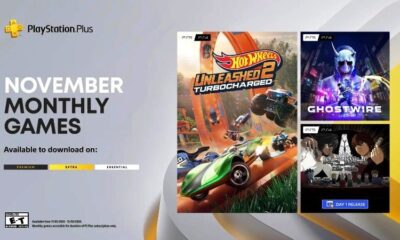
 Gaming1 year ago
Gaming1 year agoPlayStation Plus November 2024 Free Games Revealed
-

 Hardware1 year ago
Hardware1 year agoNvidia RTX 5090 Graphics Card Price and Release Date Possibly Leaked
-

 Gaming1 year ago
Gaming1 year agoPS5 Pro and Nintendo Switch 2 could cost more if Donald Trump’s 60% Tariff gets levied
-

 Guides1 year ago
Guides1 year agoHow to Check if an iPhone is New or Refurbished
-
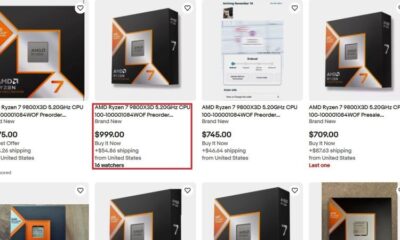
 Hardware1 year ago
Hardware1 year agoAMD Ryzen 7 9800X3D Sells Out of Stock, Resold for $1000 by Scalpers



